
November 29th, 2016
File > New... | Find and Modify... | Organization...
--------------------------------------------
File > New...
Hello everyone!
First of all, I want to wish you all a Happy Holidays!
As I go through this Holiday season I am reminded that things aren’t always easy for us in the entertainment industry.
We work on weekends, holidays, and every other time that people outside our industry consider “days off.”
Being someone who works from a laptop, I work anywhere and everywhere if it means getting the job done on time.
I love and hate my hours in this industry if only because I can literally work where and when I need.
Being that it’s the holiday season, I thought it appropriate to focus this month’s entry to quick turn-around projects.
We all have those jobs that “need to be done yesterday,” so let’s see if we can’t speed up that process.
(No time-machine required.)
--------------------------------------------
Find and Modify...
Question:
I am asked to convert my Vectorworks projects to DWGs on a regular basis. It has been relatively painless, but I have to ask if you’ve had any problems with this process?
Answer:
Vectorworks, especially in the 2017 release, has made this process nearly error free.
The problems that exist in most scenarios is line weight errors and scaling errors.
When you know you may have to export to DWG with a Vectorworks file, insure that all your classes have a defined line weight, and not a relative weight based on manual entry.
In the individual classes’ settings window, there is a checkbox that reads “Use at Creation.”
Make sure this is checked before you start drawing and you should be good on line weights.
In regards to scaling issues, make sure your drawing is in a real-world scale and not a custom scale.
AutoCAD and other applications that use DWG are particular on imported drawing scale.
Set your scale in the Layers settings window.
Happy Exporting!!
Question:
On a fairly regular basis I am stuck search for changes on a project so I can adjust my engineering. A few lights moved, or were removed, or entire sections of truss adjusted. Is there a fast way to compare drawings for changes, or am I stuck just putting both drawings up next to each other and skimming each truss?
Answer:
Based on your last statement, I’m going to assume you don’t use Vectorworks’ Project Sharing service. Within this service, which is included in Vectorworks 2017 as a free feature, you can track changes made by individuals.
This allows you to track, change by change, what happened to the project.
This also will allow you to communicate with the person making changes to “adjust with foresight” and make sure they physically move the fixture that needs to move, instead of just copying & pasting, or simply adding a new fixture.
It’s an amazing feature and I would highly recommend it for anyone who has to make adjustments like yourself on a regular basis.
-------------------------------------------
Organization...
I get put in a situation at my job on a regular basis where people essentially tell me that, "There's no point in trying to standardize where fixture address information is entered, because every application requires something different."
Where they're correct, is that applications like LightWright, the grandMA export plugin, Microsoft Excel & Apple Numbers, all require a different variation of data entry to accomplish a proper import.
Let's start with LightWright...
LightWright requires you put the address in any field you choose.
The only catch is that you have to setup LightWright to look for the address in the location you put it.
For a quick overview of setup from LightWright's side, check out this page for detail.
For the grandMA export plugin, you can put address info in essentially any field, as long as you tell the plugin where to look.
The biggest thing to look out for, is that you need universe information to be in the Universe field of the fixture.
This can usually be accomplish through Find & Modify, finding all fixtures in a certain universe by searching for addresses with the parameter of " 2/* " which would find any fixtures whose address starts with "2/".
Then simply add in the number "2" to the Universe field.
Excel and Numbers allow you to paste whatever is in your Vectorworks Worksheets.
The biggest thing to look out for here it the information you want on the spreadsheet.
If you need a combination of combined and separate universe and address numbers, it helps to put the information in separate fields in Vectorworks, and then create a new column after importing to Excel/Numbers that Concats the two numbers into the proper format.
Really, as long as you know how you want the end result to look, it's about using the tools in front of you to find the path you need to take to get there.
Hope this helps you in future projects!
--------------------------------------------
Save and Commit...
Please feel free to jump onto the Contact page and send over your questions for next month's column, comments on this month's column and any and all follows ups on my tutorials and answers.
SPECIAL OFFER FOR NEXT MONTH'S ENTRY!!
Two of the question submissions will receive an Official Vectorworks VR Cardboard Headset!
Just submit your question and we'll contact you if you have won!
Design & Conquer My Friends,
-- DDM